Table of contents
- Accessing ERA
- Activities available
- Starting the pre-proposal
- Starting the funding proposal
- FP 1.1 Proposal descriptions and contacts
- Use of sponsor, prime sponsor and sub-agency fields
- FP 1.2 General proposal information
- FP 1.2.1 Lead unit, investigators and allocations
- FP 1.3 COI summary information
- FP 1.4.1 Funding opportunity announcement (Grants.gov submission)
- FP 3.2 Funding opportunity announcement
- FP 1.4.2 Funding opportunity announcement (non-Grants.gov submission)
- FP 4.1 Submission dates and delivery information (Grants.gov)
- FP 4.2 Submission dates and deliver information
- FP 7.0 Performance sites
- FP 8.1/8.2/8.3
- FP 8.1 Research plan and reference attachments (Non-PHS/NSF)
- FP 8.2 Research plan attachments (PHS)
- FP 8.3 Research plan attachments (NSF)
- FP 9.1/9.2 Completion instructions
- Starting a renewal proposal
- Starting a revision proposal
- Starting a resubmission proposal
Accessing ERA
Log in to ERA using your ASURITE ID and password,
Activities available
From “My Home,” users with the research administrator role will see two activities: Create New Proposal or Create New Pre-Proposal.
The Create New Proposal activity will create a new funding proposal and begin the proposal development process. See Starting the Funding Proposal.
The Create New Pre-Proposal will create a new pre-proposal, which can be converted to a full proposal if invited for submission. See Starting the Pre-Proposal.
From an awarded proposal, the assigned RA owner will see two activities: New Revision (Supplement) or New Renewal.
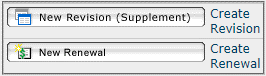
The New Revision (Supplement) activity will create a new revision funding proposal and begin the proposal development process. See Starting a Revision Funding Proposal.
The New Renewal activity will create a new renewal funding proposal and begin the proposal development process. See Starting a Renewal Funding Proposal.
Starting the pre-proposal
After clicking Create New Pre-Proposal, RAs will arrive at the first SmartForm, PP 1.0 Pre-Proposal Description and Contacts. Once all of the required fields (red asterisk) are completed on this form, the Pre-Proposal # will be assigned.
PP 1.0 Pre-proposal description and contacts
Prior to selecting a principal investigator verify they meet the eligibility requirements. See the PI Eligibility Guide for who can be a Sponsor PI.
On question 5, it is strongly encouraged to use the wildcard symbol % when searching for sponsors.
Searching in ERA
External organizations (sponsors) are set up in a hierarchical manner. The top most level of the hierarchy would yield the broadest results, whereas the lowest (lower) levels of the hierarchy will yield more less results. To limit the number of results and more accurately select the sponsor, it is recommended when searching for a sponsor users should search at the lowest level of the hierarchy that is known.
As an example, if a user searched for %DOE, this would yield numerous results. Whereas if the individual searched for %Advanced Research Projects Agency this would only yield a few results. Thus searching for DOE is equivalent to searching at the top most level of a hierarchy and searching for %Advanced Research Projects Agency is searching at a lower level.
Below are examples of how a user should search:
| Scenario | Search |
|---|---|
| A PI will be entering into a non-disclosure agreement with Johns Hopkins University – Applied Physics Lab. | The user should search %Applied Physics. |
| The prime sponsor on a proposal is Health and Human Services – National Institutes of Health – National Cancer Institute. | The user should search %National Cancer. |
| The prime sponsor on a proposal is Health and Human Services – National Institutes of Health – National Cancer Institute. | The user should search %Ruth L. |
| The PI is submitting a proposal to the Health and Human Services – National Institutes of Health. | The user should search %National Institutes. |
After using the wildcard and advanced search functions, if the sponsor still cannot be found, request that a new sponsor be added by completing the New ERA External Organization Request found here.
If users start a proposal with a TBD sponsor, ERA will not allow the proposal to move out of a draft state until a sponsor that is active in ERA is selected. This validation is needed to ensure faculty can correctly complete their financial conflict of interest certification.
PP 1.2 Pre-proposal additional information
On question 1.0 the lead financial unit defaults to the Sponsor PI’s payroll department unless a research department has been listed in the researcher profile. A research department will override the payroll department and all proposals along with the allocations will default to the research department. How to update the Research Department.
On question 2.0, indicate if ORSPA approval is required and who will be responsible for submitting the pre-proposal.
If known, input the funding announcement number in question 3.0.
Input the submission date and time in question 4.0
Not all pre-proposals will require budget information. If a total amount or estimate is known, enter this in question 5.0. If a pre-proposal requests budget information, it should be reviewed and approved by ORSPA before submission.
For pre-proposals which require a budget, use the template feature in ERA to draft your detailed budget. See Create and Manage Proposal Templates section below.
PP 9.3/9.4 Pre-proposal completion instructions
From this SmartForm users can proceed to the pre-proposal workspace and begin routing the pre-proposal for review.
Create and manage proposal templates
Create a template
1. Navigate to any existing “full” proposal. Wherever possible, select one with the same PI name to facilitate data entry later.
2. Click the Copy Funding Proposal link on the left.
A Copy Funding Proposal pop-up screen will appear.
3. Create a name for the template (e.g., “Template to create budget for pre-proposal”).
4. Select “Yes” where it says Copy To My Template.
5. Click OK. The pop-up will disappear, and you’ll be back at the proposal you started from.
6. Select Grants at the top then the My Templates tab in the My Inbox section. The template you created should appear in your Templates list.
7. Edit the FP as needed, and create your budget.
Tips: Continue to add whatever personnel you need for various budgets on SmartForm 1.1.1 of your template. Do not use the “Current Budget” of your template – keep it a clean slate. Instead, for each new test or pre-proposal budget, use the action to create as many fresh budget workspaces as you need with unique names for each project.
Manage proposal templates
To remove a proposal template from the My Templates tab:
1. Navigate to the proposal template workspace.
2. Click Add or Remove Templates link in the list of activities on the left.
3. Leave the New Owner field blank.
4. Click the OK button.
5. The proposal template should no longer appear on the My Templates tab.
Starting the funding proposal
After clicking Create New Proposal, RAs will arrive at the first SmartForm, FP 1.1 Proposal Descriptions and Contacts. Once all of the required fields (red asterisk) are completed on this form, the Funding Proposal # will be assigned.
FP 1.1 Proposal descriptions and contacts
Once a principal investigator has been selected, if their research profile has been completed (How to Update a Researcher Profile in ERA) RAs will be able to choose from biosketches and current and pending reports that have already been uploaded. Otherwise users will need to manually upload the biosketches and current and pending reports.
See the PI Eligibility guide for who can be a Sponsor PI. Only individuals with an active employee appointment both in PeopleSoft and ERA may serve as an Internal PI.
On question 6, it is strongly encouraged to use the wildcard symbol % when searching for sponsors. The following video shows How to search in ERA. After using the wildcard and advanced search functions, if the sponsor still cannot be found, request that a new sponsor be added by completing the New ERA External Organization Request found here.
If users start a proposal with a TBD Sponsor, ERA will not allow the proposal to move out of a draft state until a sponsor that is active in ERA is selected. This validation is needed to ensure faculty can correctly complete their Financial Conflict of Interest certification.
Use of sponsor, prime sponsor and sub-agency fields
Sponsor: Every proposal must have a sponsor listed.
Best practice is to also list the sub-agency in ERA to match what is submitted on the sponsor cover sheet, if known at time of submission.
Prime Sponsor: Use when funds flow-through (pass-through) another organization, including subawards to ASU and awards involving the ASU Foundation. The prime sponsor funds the direct sponsor and the direct sponsor pays ASU. NOTE: Applying to a sub organization of a federal agency is not the same as a pass-through. See use of sub-agency below.
Sub-agency: If known, select “Yes” under “Is this proposal being submitted to a sub organization of the sponsor?” You will enter the agency (ex: DOEd: Office of Career, Technical and Adult Education OCTAE) as the sub organization in the space provided. Do not enter the agency as the Prime Sponsor and sub-agency as the Sponsor.
However, in a true pass-through situation involving a sub-agency, list the sub-agency (ex: OCTAE) as the Prime Sponsor, the flow-through entity as the Sponsor and select “No” for the sub-agency. You will not list the main sponsor in this case.
Sample scenarios:
- ASU applies for funding directly from the National Science Foundation (NSF) and it is not known what sub-agency this will be submitted to. Select NSF as the Sponsor (no other action needed).
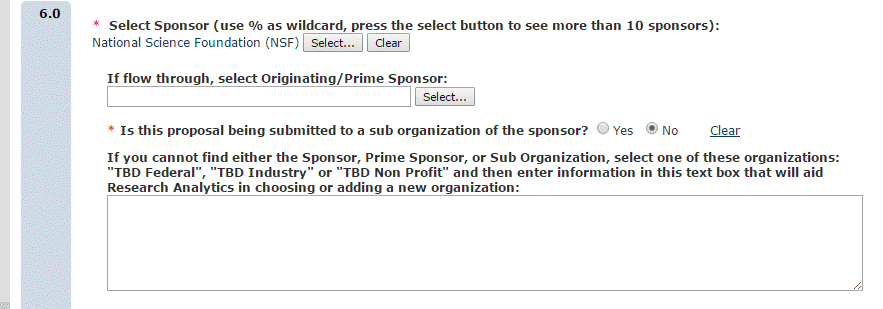
- ASU applies to the Defense Threat Reduction Agency (DTRA), a sub-agency of the Department of Defense (DOD). Select DOD as the Sponsor, select “yes” for sub organization and list the DTRA in the space provided. This is not a pass-through scenario.
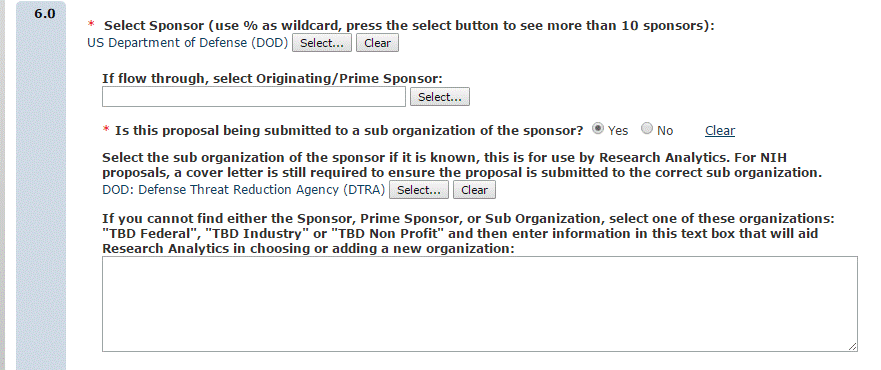
- ASU applies to the Cooperative Ecosystems Studies Unit (CESU) Network for grants funded by the US Geological Survey, a sub-agency of the Department of the Interior. Select CESU as the Sponsor (this is the pass-through entity), US Geological Survey as the Prime Sponsor and “no” for sub organization (do not list Dept. of Interior).
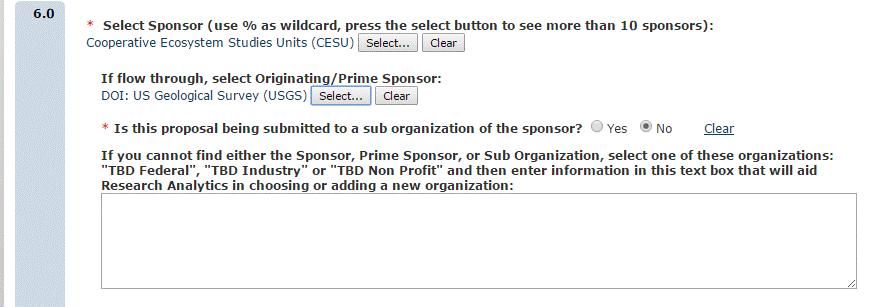
If a sponsor cannot be found, try using the wildcard symbol, “%”. If the sponsor still cannot be found, select a TBD sponsor. Then, create a new Organization Request within the My ERA dashboard. [For instructions, see ERA External Organization Request (scroll down)]. Once the sponsor has been added, replace the TBD sponsor with the actual sponsor.
Once all of the required fields have been completed, click continue. This will assign an FP number and proceed to the next SmartForm.
FP 1.2 general proposal information
On question 1 the type of application will default to “NEW” unless the New Revision (Supplement) or New Renewal activity has been run. This can be manually changed to another type of application, if appropriate.
On question 4, users indicate whether the funding announcement is available on Grants.gov or if it is a non Grants.gov funding announcement.

The job aid Choosing the Correct Submission Method in ERA provides detailed instruction on selecting the appropriate submission method in ERA.
Users with a Grants.gov funding announcement (S2S or Non-S2S) will have SmartForm FP1.4.1. Users with a non Grants.gov funding announcement will have SmartForm FP1.4.2.
FP 1.2.1 Lead unit, investigators and allocations
Question 1, the lead financial unit defaults to the Sponsor PI’s payroll department unless a Research Department has been listed in the Researcher Profile. A Research Department will override the payroll department and all proposals along with the allocations will default to the Research Department. How to update the Research Department.
The RID and IIA will automatically equal the REC, if the RID or IIA will differ from the REC uncheck the box to manually adjust these fields
Should RID and IIA be the same percent as Recognition for this proposal?
The Allocations grid is populated based on individuals added to FP1.1.1 who are listed as Senior/Key or Other Significant Contributor.
Use the Add button if more rows are needed.
Note: As each investigator is added to the proposal, ERA will pre-populate with a default unit. Do not remove the default unit – this unit must be included in the allocations table in order for Department Reviewers to generate properly.
If an individual has a joint appointment with two or more units which are not centers, add a row for each unit.
If an individual has a joint appointment with a unit and a center, only one row is needed. The system will default the correct unit and the center.
FP 1.3 COI summary information
All individuals who are listed as responsible for the design, conduct or reporting of research for the proposal will be listed here.
Users removed from the proposal will show as “yes” underneath the subsequently removed column. Individuals subsequently removed will need to have their Research Initiated Certification canceled.

Users will need to contact ORIA using the Send Email to ORIA activity and request that the Research Initiated Certification be canceled.
FP 1.4.1 Funding opportunity announcement (grants.gov submission)
In question 1, input the funding opportunity number and select Find. If the FOA has been posted on Grants.gov and available for submission to Grants.gov it will appear below.

If more than one FOA is available, users must select the appropriate one. Possible ways to identify the correct FOA are the closing date or competition ID.
In question 2, upload the funding announcement, optionally users can provide a link to the announcement on question 3.
Best practice is to not process NSF proposals with a grants.gov FOA. See the information for 1.4.2 for more information.
FP 3.2 Funding opportunity announcement
When submitting S2S or Non-S2S, users will see SmartForm 3.2. If users will not be submitting S2S or Non-S2S, proceed to FP 1.4.2.
When submitting S2S, the forms must be fully supported and the application can be submitted to Grants.gov.
If the optional forms are not supported, users can still submit S2S as long as they do not need to use an optional form. If an optional form is not supported and needs to be included in that proposal, users cannot submit S2S and must change the submission method to Non S2S.
FP 1.4.2 Funding opportunity announcement (non-Grants.gov submission)
On question 1, if applying to a specific funding announcement, answer yes and upload the funding announcement to question 4. Optionally, users can also provide a link to the announcement on question 5. The following is considered for listing FOAs:
- For federal sponsors (or federal sponsors as prime)
- Enter the FOA number as printed on the prime FOA
- Enter the title as printed on the prime FOA
- If there is an acronym or identifier that is commonly used, add it in parenthesis after the full title [e.g., Faculty Early Career Development Program (CAREER)]
- For charitable grant proposals without a solicitation number
- Enter the FOA title or program name as both the “FOA number” and “FOA title” in ERA
- If there is an acronym that is commonly used add it in parenthesis after the full name/title
- Enter the FOA title or program name as both the “FOA number” and “FOA title” in ERA
- When to use “No FOA”
- “No FOA” should only be used in ERA when there is truly no applicable FOA, solicitation, call for proposals, or identified sponsor program
FP 4.1 Submission dates and delivery information (grants.gov)
When submitting S2S or non-S2S, the submission deadline defaults to the close date of the funding announcement. If the proposal will be submitted prior to the close date, input the appropriate submission date.
FP 4.2 Submission dates and deliver information
On question 1, when using a non-Grants.gov funding announcement, indicate if the sponsor must receive the proposal by receipt of the closing date or if it must be postmarked.
In question 2, include detailed instructions of how the proposal must be submitted, who it must be submitted to in the delivery instructions.
The submission deadline defaults to the day the Funding Proposal was created. Input the actual submission date.
FP 7.0 Performance sites
If submitting S2S and faculty from other ASU campuses are contributing to the project, select the appropriate project/performance locations on question 2 to include those on the SF424 in ERA.
FP 8.1/8.2/8.3
The sponsor of the proposal will determine the attachment page that is available. The abstract and budget justification are required for all sponsored projects.
FP 8.1 Research plan and reference attachments (non PHS/NSF)
Proposals being submitted to any sponsor except PHS and NSF have FP 8.1.
FP 8.2 Research plan attachments (PHS)
Proposals being submitted to a PHS agency have FP 8.2.
FP 8.3 Research plan attachments (NSF)
Proposals being submitted to NSF have FP 8.3.
FP 9.1/9.2 Completion instructions
From this SmartForm users can access the budget by clicking on the pencil and paper icon that links to the budget form. See Budgets Guide for help with budgeting in ERA.
Starting a renewal proposal
After navigating to the original, awarded proposal in ERA, Assigning RA Ownership (if needed), and clicking. New Revision (Supplement), RAs will need to navigate to their My Inbox, locate the new renewal proposal they have created and review/update each SmartForm, beginning with FP 1.0 Pre-Proposal Description and Contacts. Follow the instructions on the Additional Funds for a Sponsored Project page.
Starting a revision proposal
After navigating to the original, awarded proposal in ERA, Assigning RA Ownership (if needed), and clicking New Renewal, RAs will need to navigate to their My Inbox, locate the new revision proposal they have created and review/update each SmartForm, beginning with FP 1.0 Pre-Proposal Description and Contacts. Follow the instructions on the Additional Funds for a Sponsored Project page.
Starting a resubmission proposal
Before starting a resubmission, make sure the sponsor and opportunity you are submitting to supports the resubmission process. Some sponsors, such as the NSF, consider each submission a new and separate proposal. In those cases, a New Funding Proposal site should be created. Note: If you void a resubmission Funding Proposal site in ERA, you will be unable to use the “New Resubmission” button on that original Funding Proposal.
- Navigate to the proposal you will be resubmitting.
- If your proposal is still in a Submitted Pending Sponsor Approval, notify the assigned GCO, and have them put the submission in a Declined for Funding Status
- Use the New Resubmission button on the left-hand panel to create a new proposal
- Enter a new title if appropriate
- Select okay
- This will create a proposal space based on the prior submitted submission. Make sure to go through all the funding proposal module pages and update as necessary.
- Updating the funding announcement in Smartform 1.4.1 of ERA to match the current funding announcement in Grants.gov is of particular importance when submitting S2S. Incorrect forms may generate and jeopardize the submission if the funding announcement is not updated.
- Proceed as you would any other submission. 424 forms will be properly updated with federal identifiers and other information when the Create Update SF 424 action is run.

ERA (requires ASURITE login)
ERA Proposals information and resources
Current & Pending Tool information and resources
ERA Awards information and resources
ERA Agreements information and resources