ASU staff intending to develop and submit research proposals will use ERA, the Enterprise Research Administration system.
New ERA users should first review the ERA Proposals Training section of the ERA Proposals page. The section provides detailed content on accessing ERA, learning ERA, the search function, and the My Home Workspace.
Table of contents
General questions
- Which web browser should I use?
- Is work automatically saved? Does ERA auto-refresh to show approvals for a proposal?
- How can I quickly move around within SmartForms?
Drafting a funding proposal
- How do I quickly create a draft of a proposal?
- Where can I find information about a Funding Proposal within the Proposal Workspace?
- Can I edit the proposal?
- How do I add personnel who have not yet been identified or hired to the proposal?
- How do I know whether to select System to System, Non-System to System, or Other?
Researcher profiles
- Can I edit information about a PI in ERA?
- How do I change the PI’s Profile so it will match the ASU-ERA Researcher Profile?
- How do I verify a PI’s default Research Department?
- How do I change a PI’s Research Department for one Funding Proposal?
- Can I change a PI’s default Research Department for all Funding Proposals?
Budgeting
- How do I create a budget in ERA?
- How do I budget graduate students in ERA?
- How do I change the budget periods so they are less or greater than 1 year in duration?
- How do I calculate hourly pay?
- How do I determine the appropriate F&A rate?
- Will ERA generate a budget justification for me?
- How do I provide a budget to my PI for review?
Creating the sponsor bundle
- How do I know if my sponsor / FOA supports S2S submission?
- If I will be submitting S2S using the SF424 module within ERA, what information is completed?
- When submitting S2S, which sponsors does ERA map information from the Funding Proposal and Budget to the SF424?
- How do I use the bundle feature for S2S submissions?
- How do I create a sponsor bundle for a non-S2S submission?
- How do I know if I’ve provided accurate, complete information?
- How do I create and validate the SF424 forms?
Routing / approvals
- How do I route my Funding Proposal for approvals?
- How do I approve a proposal or other proposal items that require approval using ERA?
- How do I identify and communicate with my assigned GCO for questions and assistance?
- How do I add or change approvers for the internal approval routing process?
- An approver has requested a change. What should I do?
- I started routing the funding proposal but realized I need to do an F&A waiver. What should I do?
- What does the “Cancel Department Review” activity do?
- When should I use “Cancel Department Review”?
- What happens if two reviewers try to request changes?
- Is there a reason I should use the Concurrent routing option instead of the Hierarchical or vice versa?
- Can I still make changes to the budget while I’m routing the F&A Waiver for approval?
- How should I communicate to approvers to complete an outstanding approval?
- How do I request updates to unit approvers and unit heads?
- How do I request name changes to a unit?
General questions
Which web browser should I use?
ERA is supported in any browser but Internet Explorer is recommended. However, even if you work in both Windows and Mac OS X applications, you can select any browser to access ERA.
Is work automatically saved? Does ERA auto-refresh to show approvals for a proposal?
ERA automatically saves your work whenever you Continue to the next Smart Form or click Save. When you run an activity from a Workspace, the page automatically refreshes. If you are viewing information within a Workspace when something changes (e.g. you are viewing the Department Reviewers tab on the Proposal Workspace when an individual approves the proposal), you will need to manually refresh your browser to see that the approval has been processed.
How can I quickly move around within SmartForms?
Learning to use the Jump To menu can help you quickly move through Smart Forms.
Drafting a funding proposal
How do I quickly create a draft of a proposal?
Use Create New Proposal or Create New Pre-Proposal to initiate a draft of a proposal. It will remain in draft so you can revise and edit your proposal and budget. This video illustrates the basics of how to create a draft of a proposal.
Where can I find information about a Funding Proposal within the Proposal Workspace?
This video provides tips on navigating the Proposal Workspace, using the tabs to quickly locate information about a proposal.
Can I edit the proposal?
Your proposal remains in draft and you may edit your proposal and budget. The proposal may be edited in the following states: Draft, PNT Review, Department Review Pending Response from RA, and PNT Review Pending Changes from RA. Once you select Submit for Department Review (or Submit a Pre-Proposal for PI Review), the proposal becomes locked and cannot be edited. However, the budget may still be edited until the proposal has been awarded or denied. For a complete reference on the various states in ERA Proposals, refer to the ERA Grants Activities Job Aid for RAs.
How do I add personnel who have not yet been identified or hired to the proposal?
ERA includes several “To Be Determined,” or TBD, roles. In Smart form 1.1.1 Additional Personnel, select Add, type TBD in the Select Person field, and click Select. Then type in TBD again in the field, keeping Filter by as “Last”, to locate the appropriate TBD position type (TBD Graduate Student, TBD Consultant, etc.) for ASU personnel who have yet to be identified. While you can only select the same TBD role once, when budgeting multiple TBD persons for the same role, you can either Add a row for each TBD person or use the multiplier if their time and salary will be identical. For incoming faculty, the RA will need to submit a request through ServiceNow ERA Account Support and request that the individual be manually added. The individual must be a pre-hire in the PeopleSoft database and a courtesy affiliate. Certain TBD roles get combined on the 424 form. Research Scientist, Technician, Consultant, Other Professional and Co-Investigator all map to their own line. Any other TBD roles will be combined.
How do I know whether to select System to System, Non-System to System, or Other?
The job aid Choosing the Correct Submission Method in ERA provides detailed instruction on selecting the appropriate submission method in ERA.
Researcher profiles
Can I edit information about a PI in ERA?
While information such as salary and unit auto populate in ERA based on information that lies within PeopleSoft, you are able to edit and change information such as address and phone number. To do so, from your My Home Workspace, click Researcher Profiles under Grants. Search for the individual, select him/her and begin editing their information. When entering phone numbers, be sure and enter only digits (no dashes or parentheses) to avoid an error.
How do I change the PI’s Profile so it will match the ASU-ERA Researcher Profile?
Refer to the How to Update a Researcher Profile in ERA Job Aid to view instructions on creating and updating profile information in ERA as well as NSF FastLane and NIH eRA Commons.
How do I verify a PI’s default Research Department?
To review a PI’s default Research Department, navigate to the Researcher Profiles section, which is accessible from the My Home Workspace as shown:
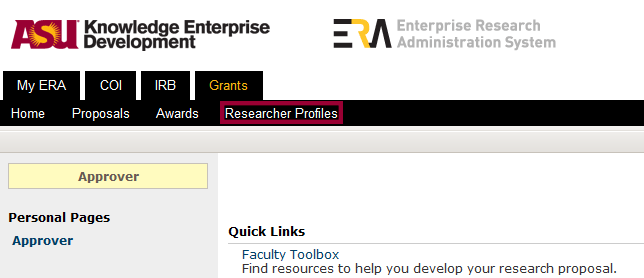
Then search for and select the PI (using filters or any search). Click “Edit Researcher Profile” to access the Profile. Review the Research Department field in Researcher General Info, Question 2.0.
How do I change a PI’s Research Department for one Funding Proposal?
Because research funds are tracked very carefully, ERA automatically selects the payroll department of the PI whenever possible by default. You can verify a PI’s default Research Department following these instructions. However, many units want research funds reported under a department that is not the payroll department. The Lead Unit displayed in Question 1.0 in Smart Form 1.2.1 Lead Unit, Investigators and Allocations, defaults to the Sponsor PI’s payroll department. To override the PI’s default Research Department for one funding proposal, use the “Select…” button to designate the desired department. This will override the Sponsor PI’s payroll department for the Funding Proposal.

Can I change a PI’s default Research Department for all Funding Proposals?
Yes. Because research funds are tracked very carefully, ERA automatically selects the payroll department of the PI whenever possible by default. However, many units want research funds reported under a department that is not the payroll department. First, verify the PI’s default Research Department. Then, if you need to change the default Research Department for all future Funding Proposals, email your request to [email protected].
Budgeting
How do I create a budget in ERA?
The user’s guide to ERA’s Budgets Smart Forms and Grids may be found on ERA Budgets Guide page.
How do I budget Graduate Students in ERA?
Review the Budgeting for Graduate Students in ERA job aid for detailed instruction on how to calculate and enter salary information for Graduate Students.
How do I change the budget periods so they are less or greater than 1 year in duration?
This video explains how to adjust budget periods.
How do I calculate hourly pay?
All personnel salaries in ERA are based on the calendar year salary along with percent effort (or months). For project employees who will be paid hourly, calculate their annual salary prior to budgeting them in ERA, then input the percent effort or number of months they will work on the project.
How do I determine the appropriate F&A rate?
This video illustrates how to use the F&A Rate Determination Smart Form.
Will ERA generate a budget justification for me?
Yes. ERA will generate a budget justification for you. Save the generated justification locally so that you can make any additional edits for upload to the Budget Smart Forms page when prompted.
How do I provide a budget to my PI for review?
The ERA Budget Summarizer tool allows RAs to view and edit exported budgets from ERA in Excel. The Excel budget can then be emailed to faculty for review. This tool will allow the RA to save time when the faculty member requests multiple versions of a budget. To learn how to use the ERA Budget Summarizer, it is important to start with the tutorial found on the Proposal Information and Resources page.
The PI may also use ERA to review and approve any proposal information, including the Budget. Once in ERA, the PI can view the Budget Smart Forms or use the Grids Summary Cost and Sponsor Budget Summary tabs on the Proposal Workspace to review the budget.
Note: Users will need to ensure they have the following settings enabled to use the Summarizer:

Creating the sponsor bundle
How do I know if my sponsor / FOA supports S2S submission?
Once you have indicated that your proposal is to be submitted system to system (S2S via Grants.gov using the SF424 module) and identified the funding opportunity number, ERA validates whether all required and optional forms are supported. If all of the forms required for your opportunity are supported, then you may submit S2S. If some of the required forms are not supported, ERA automatically changes to non-S2S submission. If your proposal will need an optional form that is not supported, you will then need to change the submission method to non-S2S using an FOA from the Grants.gov website. The job aid Choosing the Correct Submission Method in ERA provides detailed instruction on selecting the appropriate submission method in ERA.
If I will be submitting S2S using the SF424 module within ERA, what information is completed?
Nearly all of the required fields for NIH and NSF will be populated from information entered in the funding proposal and budget. For other federal sponsors, the RA will need to manually complete information in the SF424 module similar to filling out the downloaded grants package.
When submitting S2S, which sponsors does ERA map information from the Funding Proposal and Budget to the SF424?
This SF424 Mapping Spreadsheet shows which required and optional forms get mapped to the SF424.
How do I use the bundle feature for S2S submissions?
This video explains how to use the bundle feature to generate the sponsor bundle for S2S submissions.
How do I create a sponsor bundle for a non-S2S submission?
This video walks through the process of creating the sponsor bundle for non-S2S submissions.
How do I know if I’ve provided accurate, complete information?
Learning to use Hide/Show Errors can help you quickly determine what, if any, internal information is missing from your proposal.
How do I create and validate the SF424 forms?
Learn how to create the SF424 package and validate it prior to submission.
Routing / approvals
How do I route my Funding Proposal for approvals?
Consult this ERA Grants Workflow Tutorial to learn how to route your proposal for approvals.
How do I approve a proposal or other proposal items that require approval using ERA?
The Approving a Funding Proposal job aid illustrates how PIs and Department and College Approvers will approve proposals, cost sharing, and F&A Waivers using ERA.
How do I identify and communicate with my assigned GCO for questions and assistance?
Once you have provided the required institutional information, including the PI Name, Sponsor, Due Date, Funding Opportunity Announcement number and Funding Announcement, your proposal will be assigned a GCO. Under My Current Actions in the Proposal Workspace, you can use the Email PNT activity to communicate with your GCO about overall management of the proposal. Time-sensitive and immediate actions should be sent using this activity. You can use the Public Comment button to document items that have no other place and to capture conversations between the GCO and RA regarding overall management of the proposal for non-time-sensitive items. You can access all correspondence with your GCO in the History tab for each proposal.
How do I add or change approvers for the internal approval routing process?
ERA automatically adds the appropriate approvers, based on the Investigators, Lead Unit, Allocations, and Centers. If you need to replace a reviewer, run the activity “Update Reviewers for Proposal Review.” To add a faculty member, under the “Custom Reviewers” section, you can add the faculty member or reviewer along with the appropriate Unit and College approvers if needed. Note: If you have selected “Department Hierarchical,” the custom reviewers will not be included in the hierarchy and will only receive a workflow after all approvers have signed off.
When adding Senior, Key, or Other Significant Personnel, keep in mind that all Conflict of Interest Certifications must be completed before the PI or Co-I can approve the proposal. If you added Senior, Key, or Other Significant Personnel late, you will need to re-create COI certifications by using the activity “Create COI Certifications.” Certifications will be created for the new individuals only. Manually add any new investigator(s) and their associated Chairs and Deans to the workflow using the activity “Update Reviewers for Proposal Review.” For more information on COI, please consult the ORIA webpage on COI.
An approver has requested a change. What should I do?
The Funding Proposal becomes unlocked for edits and changes once a reviewer requests changes. If the change should be accepted, edit the Funding Proposal and process the requested change. After the change has been made, run the activity “Response to Department Reviewer Request” to restart the approval workflow. If the change should not be processed, discuss with the individual why the change is not needed and run the activity “Response to Department Reviewer Request.” If you feel that the change that has been made is a substantial one, you should re-route the workflow to the individuals that have already approved.
I started routing the funding proposal but realized I need to do an F&A waiver. What should I do?
The RA will need to run the Cancel Department Review activity. This will cancel the review of the funding proposal and allow you to start the F&A Waiver approval process.
What does the “Cancel Department Review” activity do?
This will stop all approvals and delete any approvals that have already occurred. Any individual that has already approved will need to approve again when you begin the routing process again, unless you Update Reviewers to remove them.
When should I use “Cancel Department Review”?
If material changes are needed to the Funding Proposal or Budget you should use the Cancel Department Review. This will clear all approvals that have been received and stop any future approvals. Once the changes have been made to the Funding Proposal and Budget, you will need to restart the approval workflow.
What happens if two reviewers try to request changes?
The first reviewer’s change request will take precedence; therefore the second change request will not be processed. The state of the Funding Proposal changes from “Department Review” to “Department Review: Response Pending from RA” so no other reviewers can review or approve the proposal until the RA has restarted the workflow.
Is there a reason I should use the Concurrent routing option instead of the Hierarchical or vice versa?
Concurrent is most beneficial when a Funding Proposal requires a short turnaround. Some Deans and Chairs prefer not to review or approve a proposal until the Investigator has approved. In such instances, selecting the Hierarchical routing option would be ideal.
Can I still make changes to the budget while I’m routing the F&A Waiver for approval?
Yes. You can still edit the budget while an F&A Waiver request is being routed.
How should I communicate to approvers to complete an outstanding approval?
If an approver has not yet approved in a timely fashion, send the approver an email notifying them of the outstanding approval along with the associated Funding Proposal ID & PI. If the proposal is already being reviewed by PNT it will be under the Internal Review tab; otherwise it will show under the My Inbox tab.
How do I request updates to unit approvers and unit heads?
Unit approver or unit head changes: Requests to update the unit approver (FP Approver, Cost Sharing Approver) should be sent to the Unit Administrator for the associated unit (see About ERA for information on Unit Administrators). To update a Unit Head, email [email protected]. When emailing your Unit Administrator or [email protected], include the following information, as applicable:
- Unit ID or Unit Name: If possible, please provide the ASU unit ID.
- Requested Funding Proposal Approvers: All current approvers will be replaced with those listed in the request.
- Unit Head: The current unit head will be replaced by the person listed.
- Effective Date: Include the date in which these changes should be made. Effective dates can only be in the future, retroactivity is not supported by ERA.
How do I request name changes to a unit?
Any request to change a unit’s name should be send to [email protected] with the following information:
- Unit ID or current Unit Name: If possible, please provide the ASU unit ID.
- Name Unit Should be Changed to:
Go to ERA Proposals

ERA (requires ASURITE login)
ERA Proposals information and resources
Current & Pending Tool information and resources
ERA Awards information and resources
ERA Agreements information and resources
Submit a question
Is your question missing?
Please email it to [email protected].
Thank you for your feedback.