Once the funding proposal and budget are ready to be routed, use the activity “Generate Department Approvers.” This will populate the individuals that need to approve the proposals based upon the allocations.
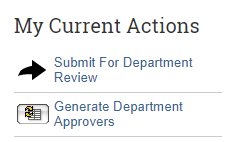
Once the activity “Generate Department Approvers” has been run, the “Dept Reviewers” tab on the Proposal Workspace will list all the individuals who need to approve along with their associated role.
If any cost sharing is present, this will be approved along with the Funding Proposal; not as a separate workflow.
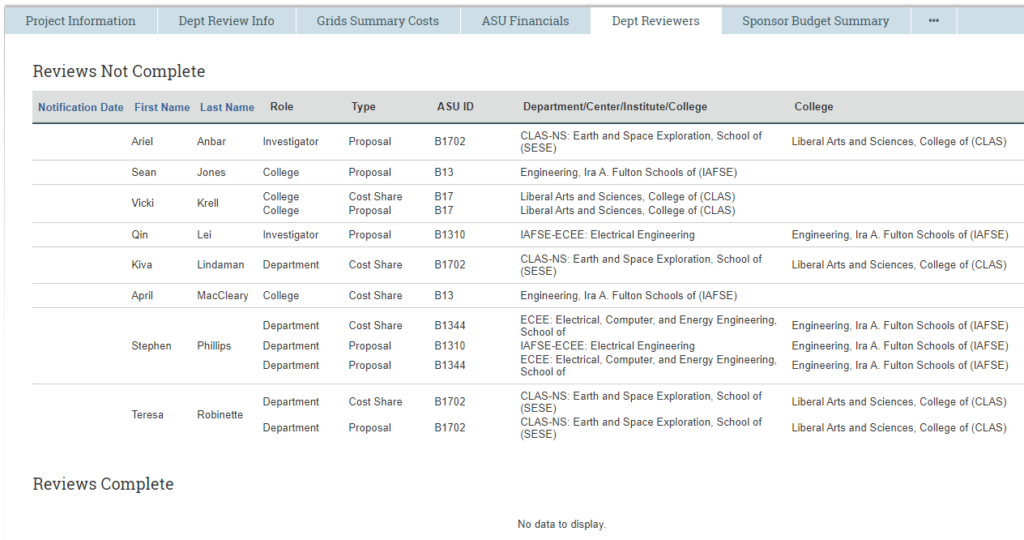
Prior to running the activity “Submit for Department Review,” ensure the list of approvers is correct. The approval list is populated from the Lead Unit, Investigator Allocations, Cost Share departments and the respective individuals listed as Unit Head, Funding Proposal Approver, and Cost Share Approver. If any of these individuals listed need to be updated due to unit changes, please reach out to your Unit Administrator.
If something is wrong, changes can be made on the Lead Unit, Investigators & Allocations smartform (1.2.1) or Cost Sharing Allocations smartform (3.7 of the Cost Share budget). This will allow you to keep the hierarchy intact. After making changes the activity “Generate Department Approvers” will need to be re-run.
Next, run the activity “Submit for Department Review.” Select the appropriate routing option, and add or remove approvers as needed using the “Update” button alongside each approver’s full name.
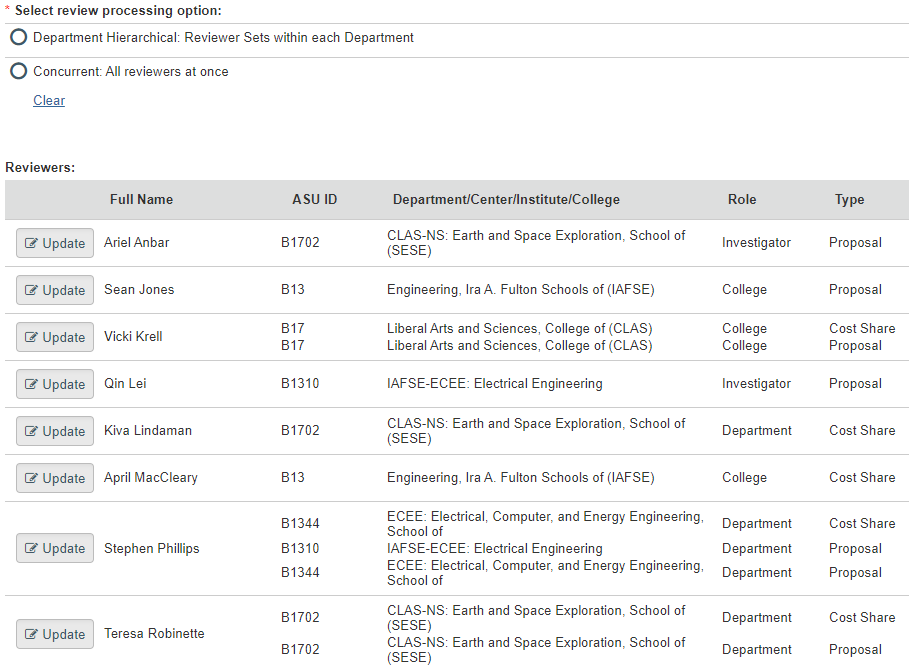
Department Hierarchical will route to the Investigator first, then to the Department Approver and finally to the College Approver once the Investigator and Department Approver have signed off on the proposal. This is by each department, so if the Chemistry Investigator has not approved the proposal, this will not prevent the Engineering College Approver from signing off on the proposal if both the Engineering Investigator and Engineering Department Approver have signed off on the proposal. Once you have begun routing, the Funding Proposal becomes locked for editing. If the approval process is stuck, you can check the Dept Reviewers tab to see who the approval is stuck with. Only those who have a date listed under the Notification Date column are able to approve.
Note: If an investigator is also a center/unit/college approver, they will not receive the notification to approve until all individuals within that center/unit/college have approved.
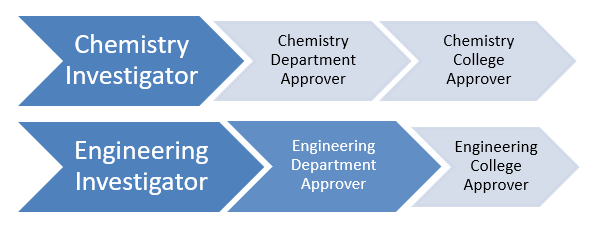
Concurrent Department Review will route to all of the individuals simultaneously. Once you have begun routing, the Funding Proposal becomes locked for editing.
Multiple Department Reviews prior to being submitted:
If the allocations have changed or the budget has changed significantly RAs will want to re-run the Department Reviews. Only individuals that haven’t approved the original workflow and those impacted by the change will need to approve the new workflow.
Example Scenario:
Dr. Lei is the PI with Dr. Anbar serving as the Co-I. A significant change has occurred to the budget and will only impact Dr. Anbar.
Users will run the activity “Cancel Department Review” and explain why they are cancelling the Department Review. This will cancel the current outstanding approvals and will populate the Archived Reviews section showing who has and hasn’t approved.
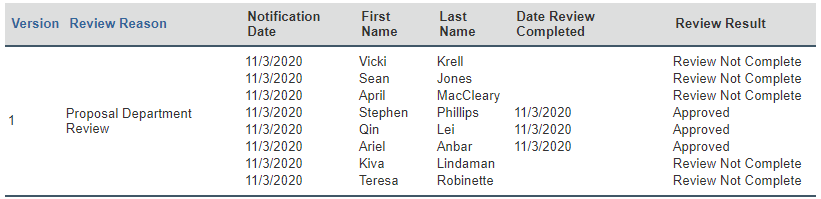
In the Archived Reviews we can see that Dr. Anbar, Dr. Lei and Dr. Phillips have all approved the proposal.
Users will run the activity “Generate Department Approvers” and then “Submit for Department Review.” Since Dr. Lei and Dr. Phillips are not impacted by this change and have already approved, users should remove them from the new workflow. Within the “Submit for Department Review” activity, select “Update” next to their name and then select “Mark this review for deletion” on Question 5. Once Dr. Lei and Dr. Phillips have been removed, users will select “Ok” to begin the new workflow. Please note that investigators cannot be removed from the workflow.
Only one workflow can be run at a time.
For proposals that involve transfer students or exchange students, Provost Office approval is required. (See Reviewing a Funding Announcement Guide). For such proposals, after the “Submit for Department Review” activity has been run, RAs will need to manually add Chelsea Tyrrell (the FP Approver for the Provost Office) as a Department Reviewer. (See “How do I add or change approvers?” in the FAQs section below).
If the proposal allocations as submitted are no longer correct, run the activity “ASU Post Submission Request.” This can be found on the Proposal Work Space. Running this activity will unlock the Funding Proposal for editing, allowing the REC/RID/IIA to be corrected.

In the popup, input the reason for the change. For example, Dr. Smith has a split appointment and this change adds the second unit along with the appropriate split in REC/RID/IIA. The state of the Funding Proposal is now “ASU Post Submission Change Requested” and the Funding Proposal is unlocked for editing.
Select “Edit Funding Proposal” and update the allocations as needed. After updating the allocations, run the activity ”Generate Department Approvers”. Next, run the activity “Submit For Department Review”. Note: If the department review process wasn’t completed already, you may need to “Cancel Department Review” before running the “Generate Department Approvers” activity.
Be sure to remove any individuals not impacted by the change. Individuals left on the activity will receive a system-generated notification requesting them to approve the changes.
After all approvals have been received, run the “ASU Post Submission Request Completed” activity. Running this activity will move the proposal back to Submitted Pending Sponsor Acceptance and lock the Funding Proposal for editing.
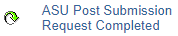
FAQs about the ASU Post-Submission Change Request:
How often can the allocations be changed once a proposal has been submitted?
The ASU Post Submission Change request can be run as many times as needed, until the proposal is either awarded or declined.
Can the ASU Post Submission Change Request be used to update the budget?
No. The budget should not be changed after the proposal has been submitted.
Why can I not make changes to the budget?
The proposal and budget should remain in the ERA Grants store as it was submitted to the sponsor to maintain the integrity of the proposal. Changes made to the budget also impact the reporting of proposals and faculty recognition. Lastly if the budget is changed after being submitted, a comparison of the amount requested vs amount awarded cannot be done.
What should I do if I need to make changes to the budget?
Follow RA instructions in WI-SN-40.
Once you have completed the budget, requested a reduced F&A rate on the F&A Rate Determination smartform (1.2), and completed the justification for the waiver request on the F&A Rate Waiver Request smartform (1.3), you can start the routing process.
To start the routing process, generate the list of approvers for the request. To do this, run the activity “Generate F&A Approvers.” This can be found on the Budget Work Space. Remove or change any of the approvers as needed. The KE Approver will automatically be added.
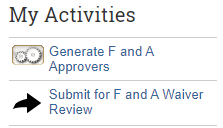
After the list of approvers has been generated, the F&A Reviewers tab on the Budget Work Space will list all the individuals who need to approve along with their associated role.
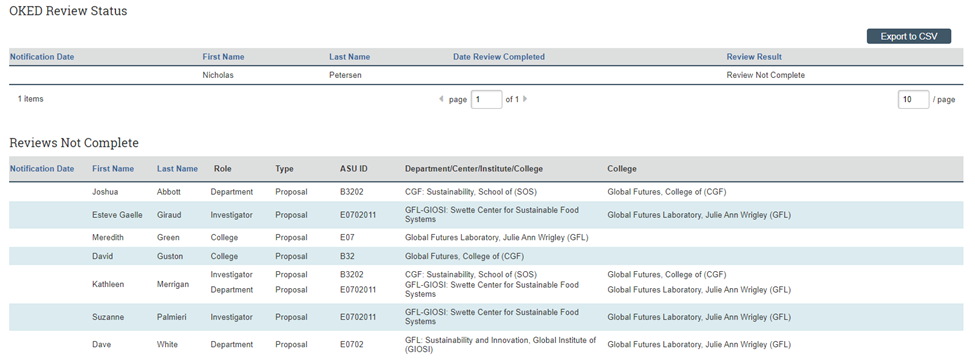
Next run the activity “Submit for F&A Waiver Review.” Unlike the Funding Proposal, the F&A Waiver can only be routed using the Hierarchical option. If the approval process is stuck, you can check the F&A Reviewers tab in the Budget Work Space to see who the F&A Waiver approval is stuck with. Only those who have a date listed under the Notification Date column are able to approve.
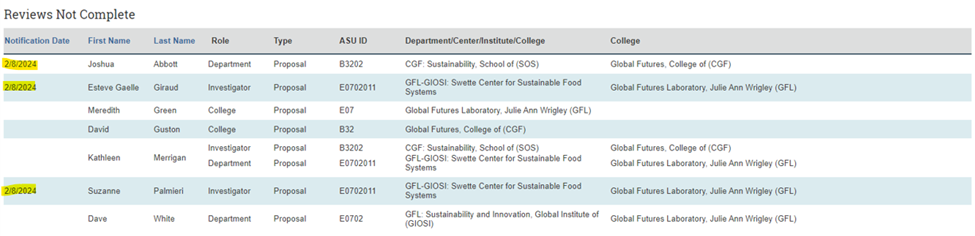
How do I add or change approvers?
If you have already begun routing run the activity “Update Reviewers for Proposal Review.”
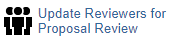
Replace the reviewers who no longer need to approve with the individual who does. If a reviewer needs to be added, add the correct individuals under the “Custom Reviewers” section.
NOTE: If you have selected “Department Hierarchal,” the custom reviewers will not be included in the hierarchy and will only receive a workflow after all approvers have signed off.
I already started routing and need to include faculty members. What do I need to do?
Run the activity “Update Reviewers for Proposal Review” and under the “Custom Reviewers” field, add the faculty member along with the appropriate Unit and College approvers if needed.
An approver has requested a change. What should I do?
Depending on the change requested, you can do one of two things. If the change should be accepted, you can edit the Funding Proposal and process this change. The FP is unlocked since a reviewer requested changes. After the changes have been made you should run the activity “Respond to Department Reviewer Request.” This will restart the workflows.
If the change shouldn’t be processed, you should discuss why the change isn’t needed with the approver requesting the change and then run the activity “Respond to Department Reviewer Request.”
When should I use the “Cancel Department Review” button?
If material changes are needed to the Funding Proposal or Budget, you should use the Cancel Department Review. This will archive all approvals that have been received and stop any future approvals. Once the changes have been made, you will need to restart the approval process.
What does the “Cancel Department Review” activity do?
This will stop all approvals and archive any approvals that have already occurred. Any individual that has already approved will need to approve again when you begin the routing process next.
A reviewer has declined the proposal. What should I do?
Work with your assigned GCO to determine the best course of action.
What if two reviewers try to request changes?
The first reviewer to process their change request will take precedence; therefore, the second change request will not be recorded.
What happens to the other reviewers that haven’t approved if a change has been requested?
Since the state of the proposal has changed from “Department Review” to “Department Review: Response Pending from RA,” no reviewer can review or approve the proposal until the RA has restarted the workflow.
If a change has been made, does an approver have to re-approve the Funding Proposal?
No. However, if you feel the change that has been made is a substantial change, you should re-route the workflow to the individuals that have already approved.
Is there a reason I should use the concurrent routing option instead of hierarchical or vice versa?
Concurrent is most beneficial when a proposal requires a short turn-around. Some Deans and Chairs prefer to not review/approve a proposal until the investigator has approved. In this instance, selecting the hierarchical routing option would be ideal.
Can I still make changes to the budget while I’m routing the F&A Waiver?
Yes, you can still edit the budget while an F&A Waiver Request is being routed.
What happens if the F&A Waiver is denied?
The Calculated F&A Rate will need to be used. The RA should update the F&A Rate Determination Page to list the appropriate rate and base.
What if the FP Approvers aren’t correct in ERA for a unit?
Review the list of current unit administrators to determine who within the unit is able to make changes to update the unit contacts.